If you are upgrading an indicator in NinjaTrader 7 or NinjaTrader 8, and the indicator doesn’t display correctly, it may be that you have a non-default template applied for the indicator. For example, here’s an image of MQ Momentum displaying incorrectly in NinjaTrader 8 after an update.

This can happen when certain changes are made in the code that changes the order of the inputs or plots, and you’ve saved a default template for the indicator. What’s happening in this case is that a default template was saved for the various plots that are added to the display, and those plots changed. If the indicator is updated and the plots or other attributes have changed, that old template is being applied to the new code incorrectly.
What are we referring to as a template in this case? When you get an indicator like MQ Momentum, some users like to change the color of the plots, or maybe the line style, etc. For example, they may change MQ Momentum’s default Blue color for the Fast Line to White. Then they save this as the “default” template for this specific indicator, so that the next time it’s added to a chart, the Fast Line will appear as white. If the indicator is changed in a way that adjusts the order of plots, for example, then NinjaTrader is applying the old defaults to the new code, and strange visual displays can result – like the one shown above.
It’s easy to resolve this. You just need to remove the old default template for that indicator. To do this, open up the list of indicators for your chart, and select the indicator that’s not displaying properly. Then click on the template button at the lower right.
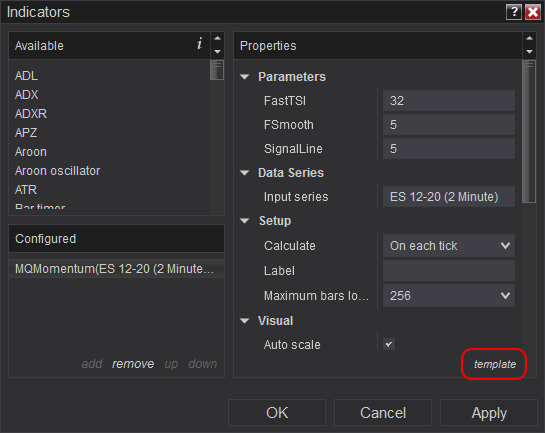
After selecting the template button, select the reset button, as shown here.
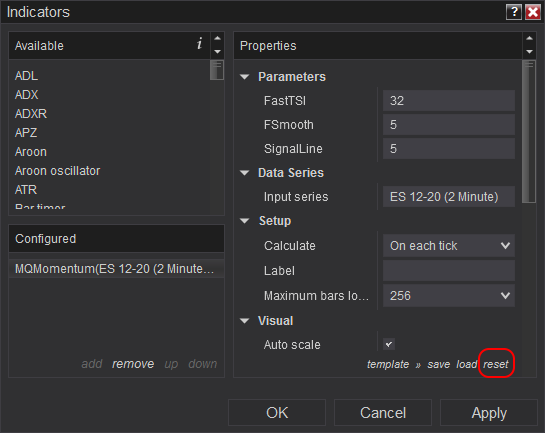
Then click the Apply button. This will set the default template back to the “factory defaults” for the indicator, and it should now appear as the indicator developer intended. If desired, you can then set up your colors and save that as a new default.
Remember that any time you modify the default settings, it only affects how the indicator appears on charts from now on. It doesn’t impact the indicators on existing charts. Because of this, you may also need to make this adjustment on other charts that have the indicator you just reset.
