If you’re a Sierra Charts user and you want to get your charts to appear similar to the UniRenko charts used in some of the BCT Trading rooms, you can do so using Sierra Flex Renko Inverse. The sections below show some suggested settings for these types of bars.
Note: These settings were suggested by one of our BCT Platinum Members, Andres, and many of our Sierra users are using them.
To set this up on a chart, select Chart Settings (Chart/Chart Settings, or hit F5), then under Bar Period Type, choose Flex Renko Inverse Set (BarSize-TrendBarOffset-ReversalBarTrigger) as shown here:
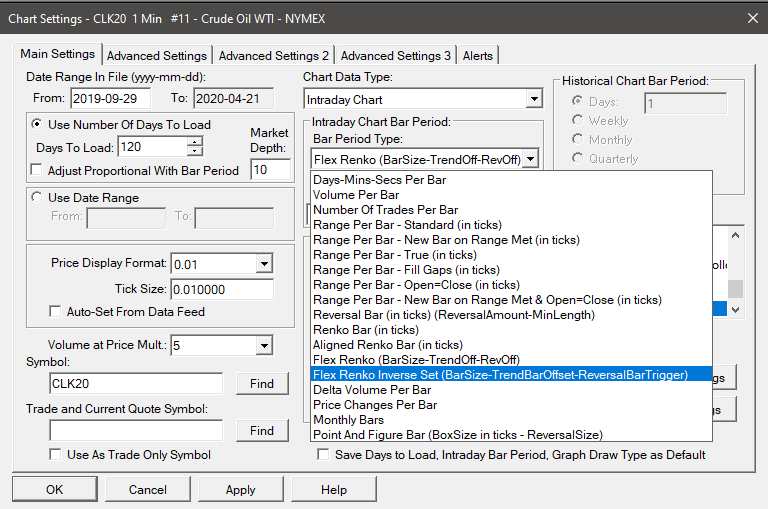
Change the Setting field(below the Bar Period Type pull-down) to 7-2-10, as shown here:
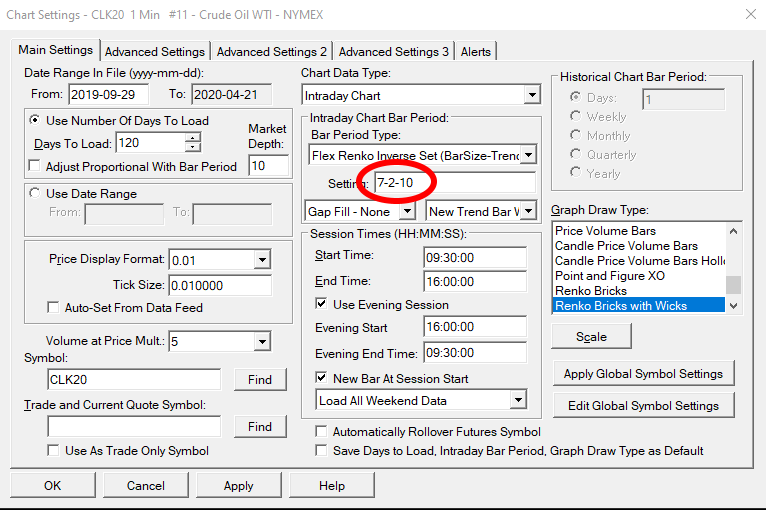
Finally, in the rightmost pulldown below the 7-2-10, select New Trend Bar After Range Met | New Reveral Bar When Reversal Amount Met Plus 1 Tick and References Prior Close, as shown here. Note that this is the 9th choice down on the list.
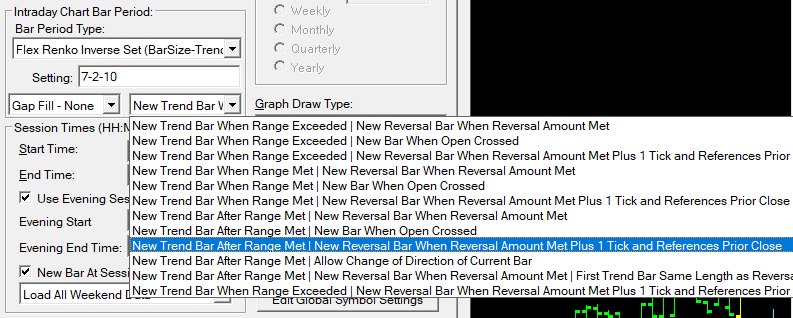
Your charts should now show flex inverse renko charts that are close to the NinjaTrader 2-5-10 UniRenko charts shown in some BCT trading rooms. Note that 7-2-10 is similar to the 5-2-10, but in Sierra, the first number also includes the offset. So instead of 5, you use 7 to get the same result as 5 in NinjaTrader.
A special consideration for MQ Trender Pro 2.0 Users
Note that if you’re using the bar type listed above in the modification pull-down, and you use the Renko Entry Signals of MQ Trender Pro 2.0 (MTP2), you’ll notice that there can be a lot of Renko Entry Signals depicted. This is because this specific bar type doesn’t act the same way as NT’s UniRenko bars or TS’s Custom Renko Bars, and because its plotted OHLC values do not match the actual OHLC values of the bars.
If you make a slight adjustment to the bar by choosing the option as indicated in the following image, then you will get more clearly defined mid-run pullbacks, and that will provide you with a better approximation of the MTP2 Renko Entry signals generated on other platforms.
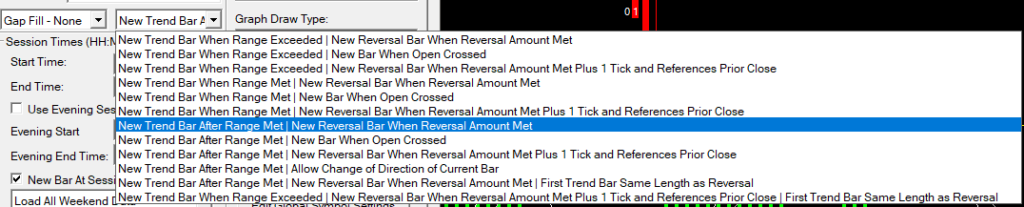
However, remember that Sierra’s Flex Inverse Renko bars are not the same as UniRenko bars on NinjaTrader or Custom Renko bars on TradeStation, so there will be differences in bars, including the Renko Entry signals and Golden Bars. You can experiment to see if other settings of both the Renko sizes and the final pull-down can produce closer results, and you also have the option to not use the Renko Entry signals that MTP2 provides if you are uncomfortable with it offering entries that aren’t exactly the same as other platforms.
As for an entire renko setup for SierraChart – we currently do not have a SierraChart-specific video that shows how to set up all the various moving averages, etc., that are used in our Renko charts. But you can use the video created for NinjaTrader as a reference to get the idea for the items that can be added and what the settings would be (e.g. 34 EMA, 50 SMA, etc.). Here’s Gary’s video showing how he sets up his renko chart in NinjaTrader 7, which can be used as a general guide on what needs to be added to our typical renko charts.
https://kb.basecamptrading.com/knowledge-base/gary-chart-setup/
