Many of the BCT studies provide alerts in NinjaTrader 8. Most of those studies have a true/false input that enables/disables alerts from the study. If you believe that the study offers alerts and you’re not seeing any, check for a setting in the study inputs to enable them.
For example, in MQ Trender Pro 2.0, the input, Alerts On, must be true in order for alerts to be generated by the study. A check in the box indicates it’s enabled.
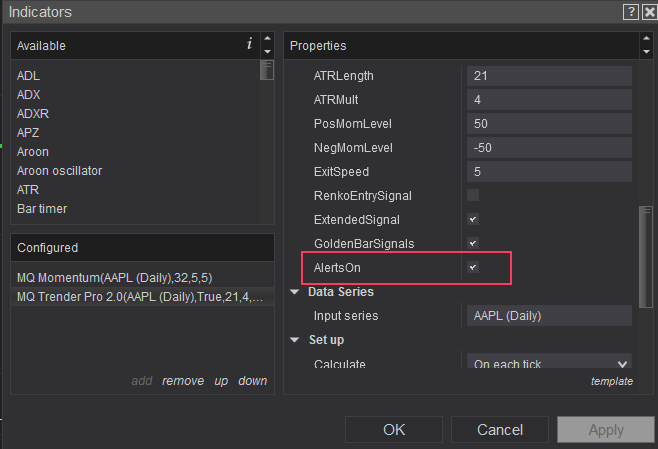
To view the alerts, you can open the Alerts Log via the Control Center’s New menu, as shown here.
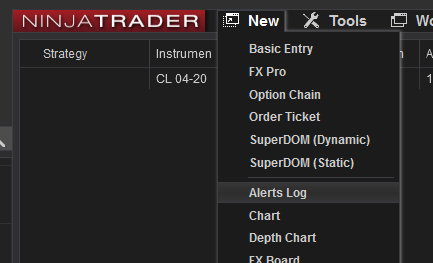
Note that the alerts attributes, such as which sound is played, is set pro grammatically. Check for other inputs in the study to see if there are any inputs that offer adjustments to alerts, such as the AlertSound input shown below in MQ Gravity Lines. If there isn’t an input to specify a specific sound, then only the sound selected by the indicator will be played. In these instances, you can find where NT stores its alerts and identify which of the default sounds the alert is using, e.g. Alert1.wav. Once you identify which alert wav file is being used, you could change the sound by renaming another .wav file to Alert1.wav (or whichever alert wav is being used) and replacing the default sound in the directory. Note that this will change that alert sound for all indicators.
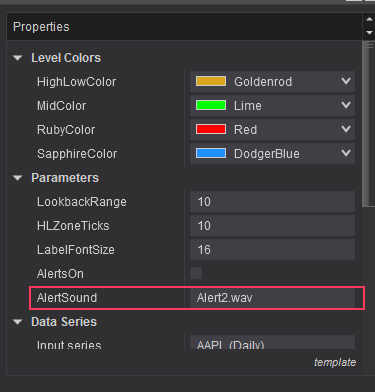
For more information about setting alerts for a specific study, check for available FAQs for that study. Many of the newer studies have them.
