If you’re seeing a “User Runtime Error” in TradeStation, there could be many causes. Oftentimes, TradeStation will show exactly what the error is. For example, you may see an error message in the TradeStation Events Log, such as the one shown below.
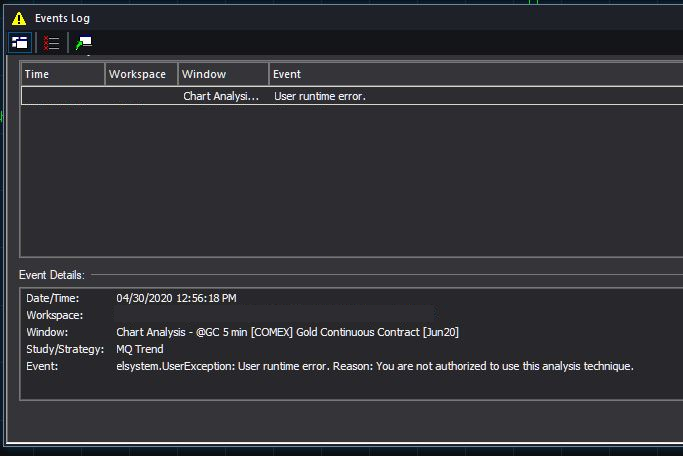
In the Events Log, you may see several rows of errors at the top. You can select each row in the top section to view the details about the selected row’s error. In this case, selecting the top “User runtime error” reveals the Event Details, showing that the error occurred on the 5 minute Gold futures chart. It provides the workspace that the chart is within (the name has been removed in this image). It also lists the study that is having the problem, in this case, MQ Trend, and the last row shows the reason why MQ Trend is not working, stating “You are not authorized to use this analysis technique.” This means that TradeStation isn’t recognizing your Customer Number as being authorized to run MQ Trend.
To resolve this type of error, go to the BCT Indicators download page, and select MQ Trend. Then find the box where you can enter your customer number, and carefully enter your TradeStation customer number into the box and click the Authenticate button just to the right. You can find your customer number in TradeStation using the menu selection, Help/About. To assure you’re getting the correct number, you can double-click on the customer number in the Help/About dialog to select it, click CTRL+c to copy it (or right-click/copy), and then paste the copied customer number into the box on the indicator download page. Remember to click the authenticate button.
Once you authenticate your customer number, try re-enabling the indicator (change its Status to On in the Format/Analysis Techniques dialog), and perhaps refreshing the chart to see if it’s now showing your indicator. You may need to log out of TradeStation and back in again for TradeStation to recognize your customer number. If that still doesn’t work, double check that your customer number was entered correctly on the Indicator Download page. If that’s still not working, the get back in touch with BCT Support for assistance.
If you have more than one row of errors appearing in your event log, handle each one separately by clicking on each row and examining the error. Note that if you are getting multiple indicators that require authentication, remember to hit the Reload button on the BCT Indicator Download page before selecting another indicator from the pulldown, or it will not properly refresh the page to allow a new indicator to be authenticated.
Continue to work through each error until you’ve authenticated each one. Note that if an authentication error occurs multiple times for the same indicator, you only need to authenticate it once.
This is one example of looking at the details of the error to help guide you to a solution. Other types of errors may require a different solution, but the method described above is one of the most commonly-occurring issues, and it’s usually simple to fix right away.
