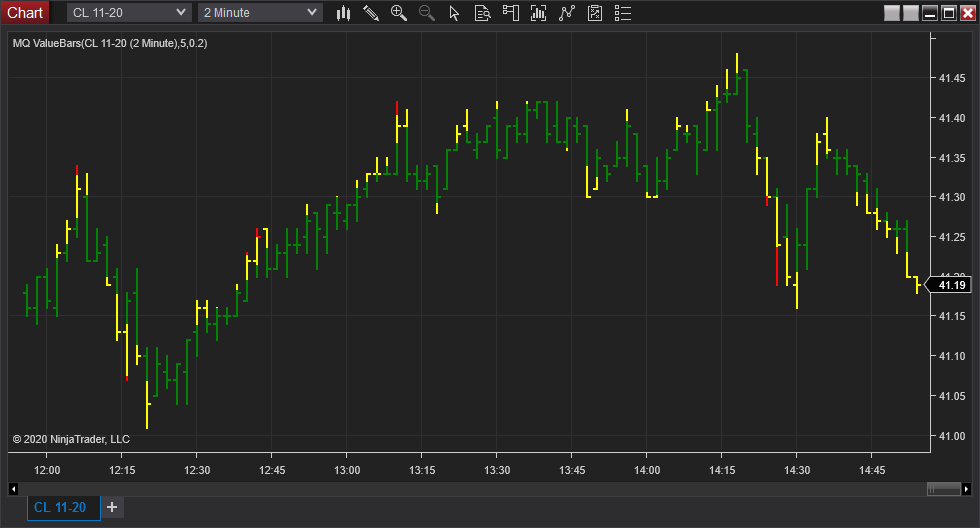When adding MQ Value Bars to a chart in Ninja Trader 7 or 8, you may find that just adding the indicator to a chart doesn’t look quite right.
For example, here’s a 2 minute CL future candlestick chart with MQ Value Bars added on top. As you can see, the MQ Value Bars plots are plotted on top of the candlesticks, making both difficult to see.

When we add MQ Value Bars to a chart, it’s intended to replace the bars. So the easiest way to resolve this is to make the data series Transparent. To do this, you’ll want to make the “Color for down bars” and “Color for up bars” both Transparent. You’ll also want to make the Candle body outline and the Candle wick Transparent so they disappear as well. There are other ways to do this, but this is one way to do it. Here’s what those updated data series settings look like:
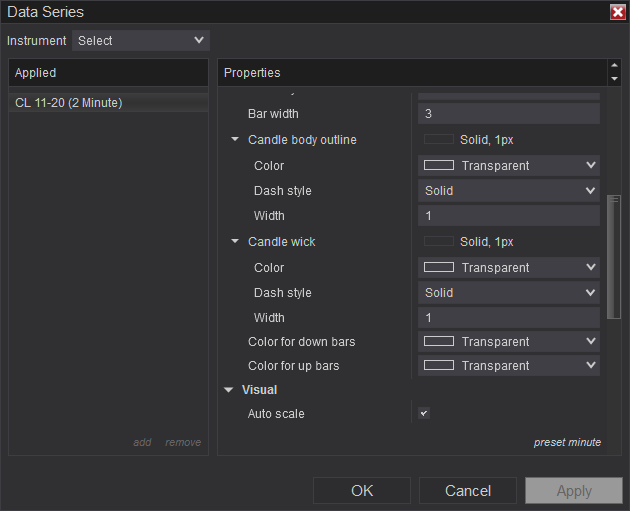
And here’s the result. Now we see just the OHLC bars that MQ Value Bars provide.
And while we’re talking about settings for MQ Value Bars – make sure that you set the Analysis Period input of MQ Value Bars to be 5 rather than 14! That has nothing to do with the color or viability of the bar, but it’s always good to remind everyone that 5 is the value to be used.