If you’re installing an update to an indicator, NinjaTrader will generally allow you to install it on top of an existing indicator without an issue. But sometimes, NinjaTrader gives you a warning or error about duplicate names or a similar error. In this case, you may need to remove the old version of the code before installing the new.
To remove an old indicator, open the NinjaTrader control panel (the NinjaTrader primary control window) and select Tools / Remove NinjaScript Assembly… as shown here:
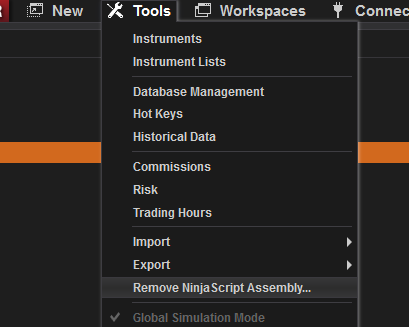
A dialog box will appear with a list of your installed indicators. Select the indicator that you want to remove from NinjaTrader, and then select the Remove button, as shown here:
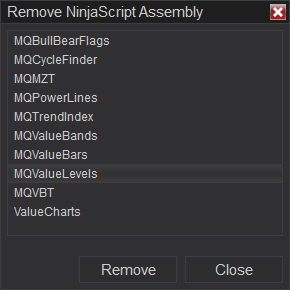
NinjaTrader will remove that indicator and its associated code. You’ll see a confirmation dialog, which you can close, and then you may close the Remove NinjaScript Assembly window. You can now install the new update or new indicator.
Note that when you do this, you’ll also remove any indicator-specific templates that were added for the old indicator, so you may need to define those again. This can actually be a good thing, as sometimes the order of plots change in an indicator update, and in that case, the old template wouldn’t work properly with the new version – and it saves you the step of having to reset the default template.
