You can see a list of all the indicators that you own via your BCT Member Dashboard. Once logged into the BCT website, you can reach the Member Dashboard by clicking on the Access Member Area link at the top right.

You’ll reach the Member Dashboard
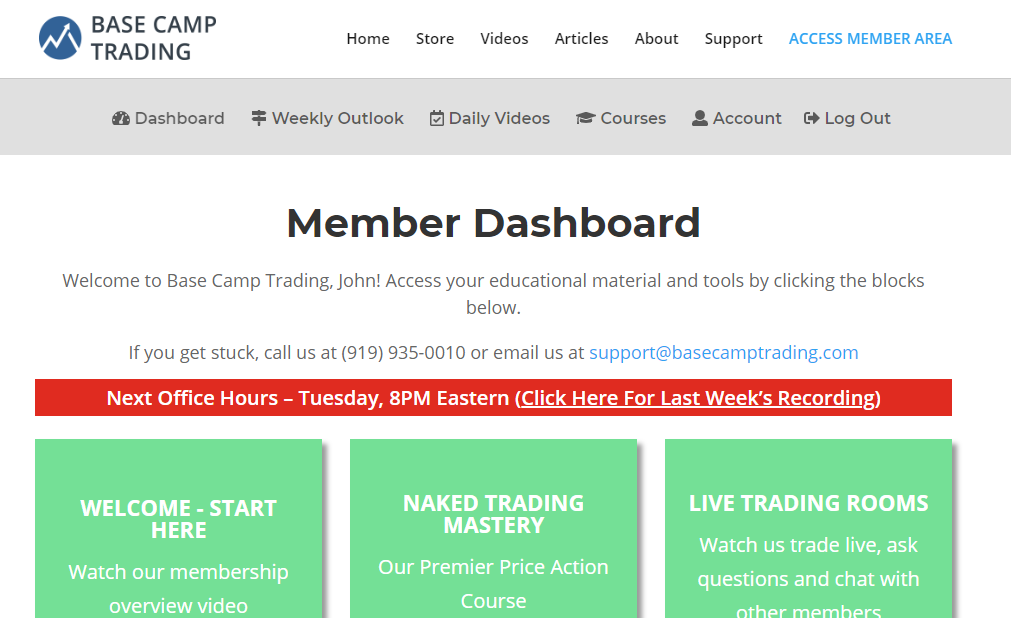
Scroll down until you see the Indicators box, which appears at the left in the image below. The location on your member dashboard may be different.
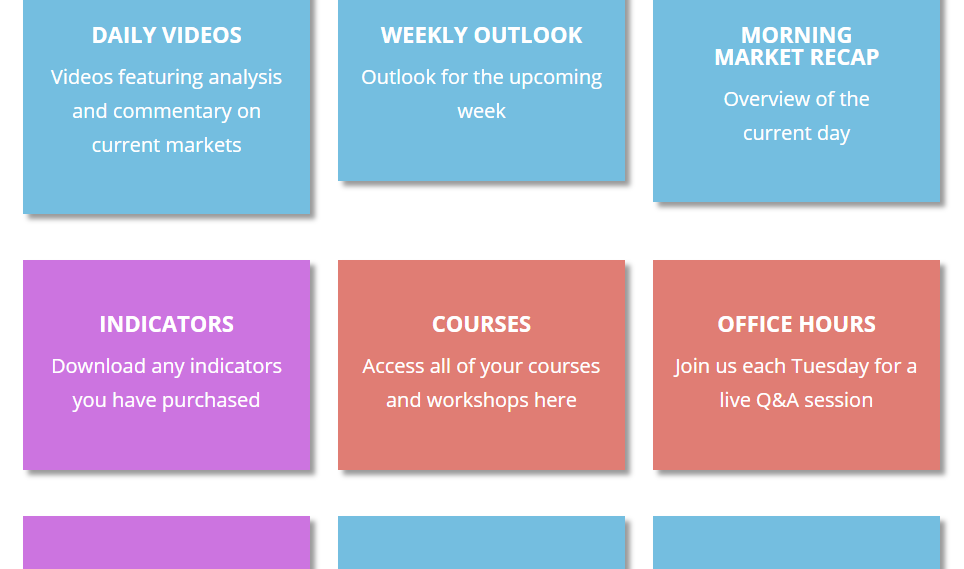
Clicking on the Indicators box will bring you to your Indicator Download page, where you’ll see the following:
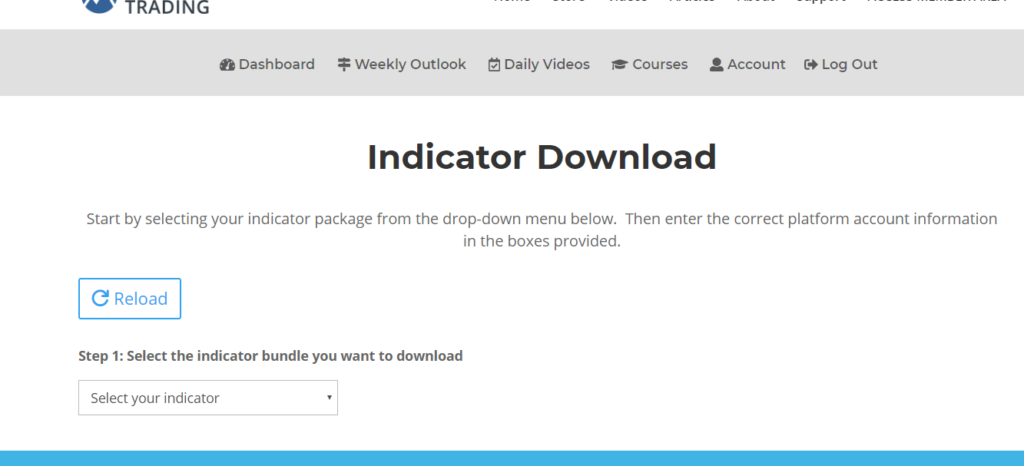
Click on the “Select your indicator” menu to see a list of the indicators that are currently available in your account.
IMPORTANT: If you don’t see the indicator you recently purchased in the list of indicators, you may need to log out of the BCT Website and back in again. You can log out of the BCT website by clicking on the Log Out button that’s in the gray header above the “Indicator Download” heading on the page. Then log back into the website and return to the download page to find your newly-purchased indicator.
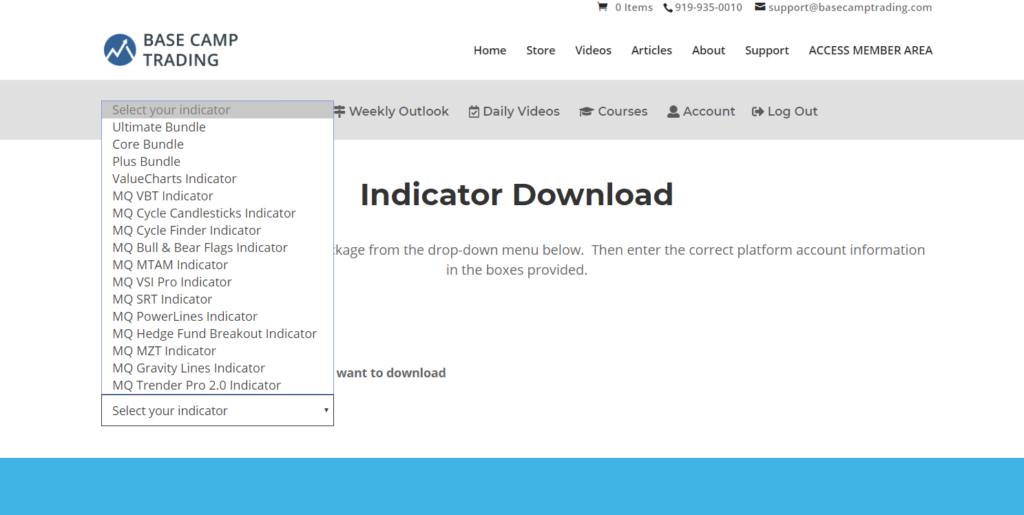
Click on the Indicator you want to download, and follow on with Step 2 as shown on the page to enter the ID information for your platform and download the indicator bundle.
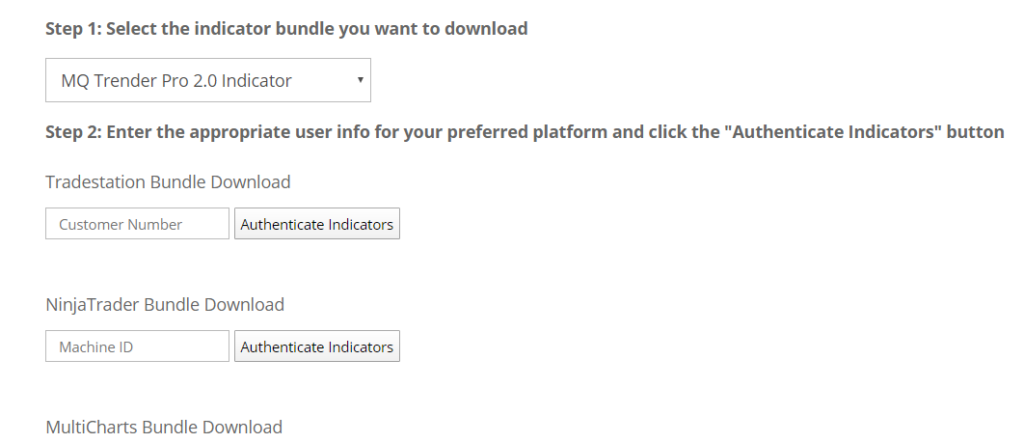
For a video that shows how to download and install a sample indicator for each of the major platforms we support, please visit the following page and scroll to select the instructional video for your platform
https://basecamptrading.com/support/indicator-install-guides/
Important Note When Downloading Multiple Indicators
Note that to download another indicator, make sure you click the RELOAD button near the top of the instructions to refresh the list before selecting the next indicator to download.
